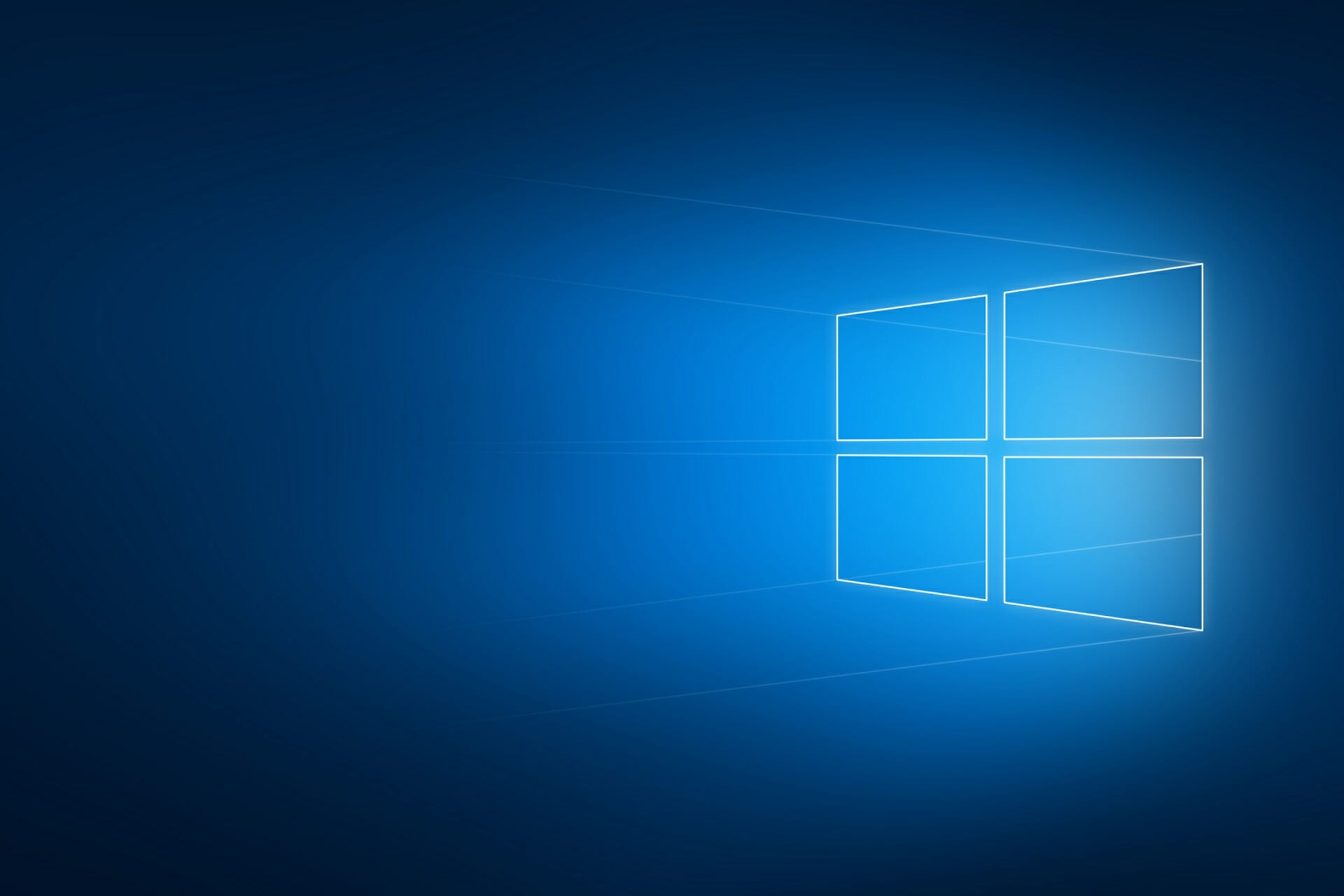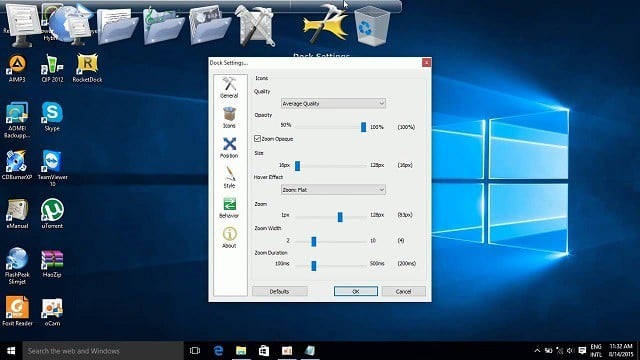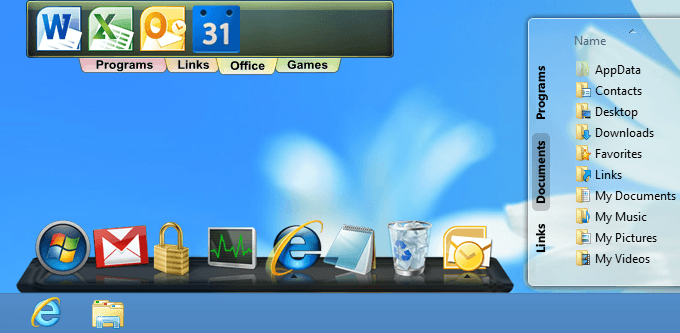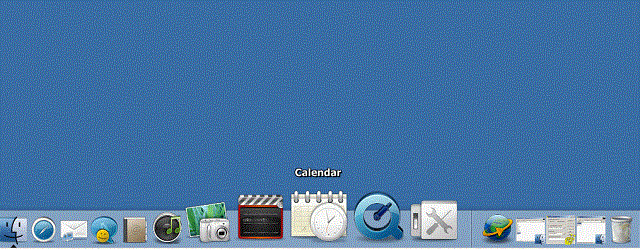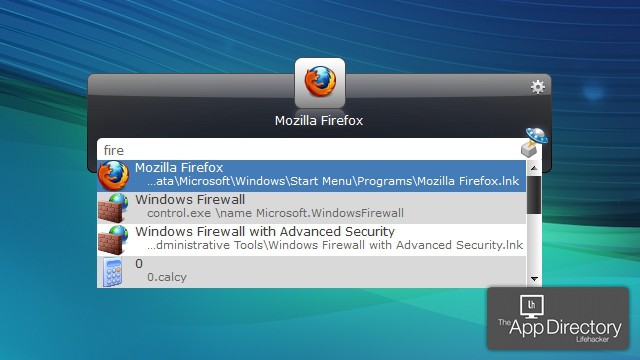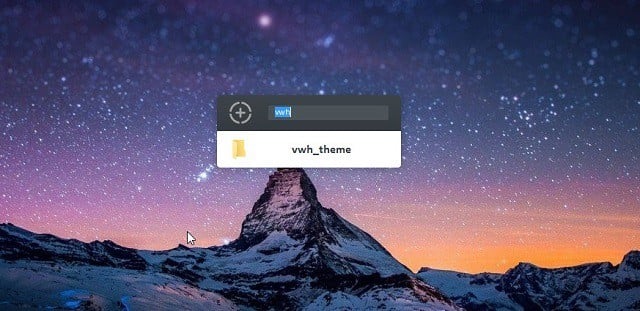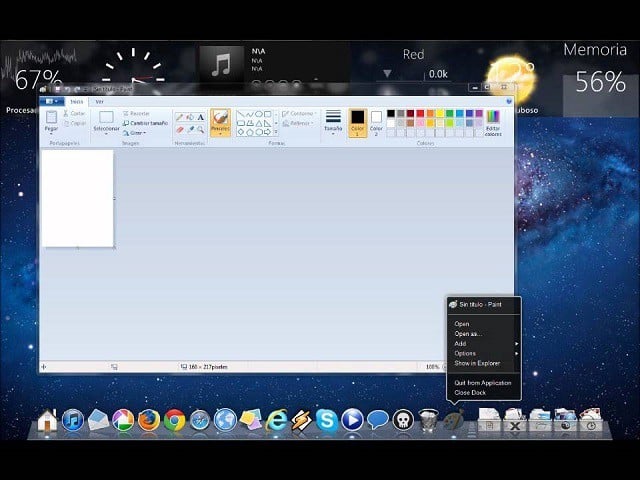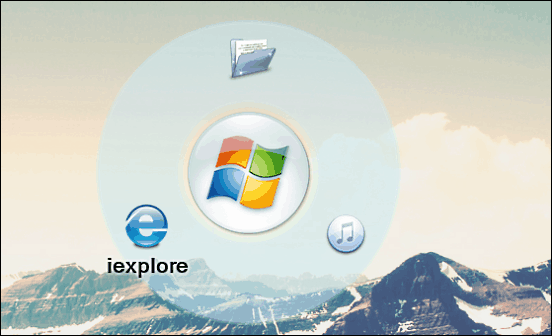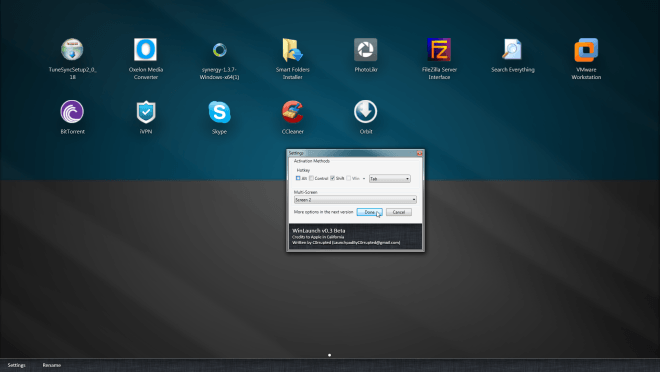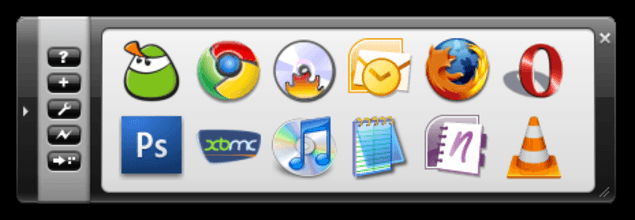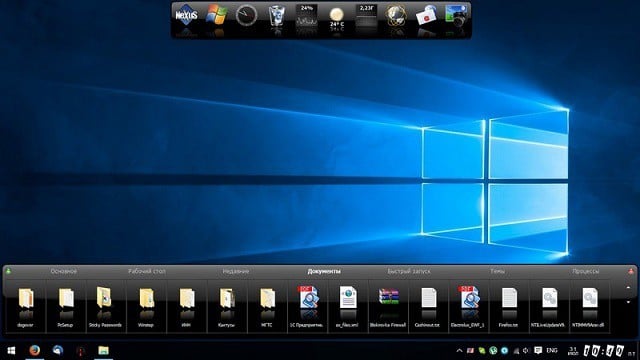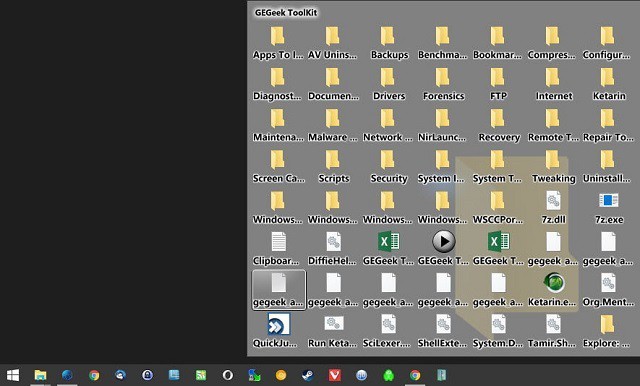15 тем для Windows 10, меняющих систему до неузнаваемости. Долго искал четвёртую!
Что Microsoft только не делала с дизайном Windows — каждый релиз новой версии операционной системы сопровождался обновлением внешнего вида: Luna в XP, Aero в Vista и 7, а затем не очень удачный Metro в Windows 8.1. Лишь спустя несколько лет, с выходом 10-й версии, дизайнеры Microsoft наконец определились со стилем своих продуктов и появился Fluent Design. Однако, даже сейчас Windows 10 выглядит не очень — система по-прежнему смотрится устаревшей на фоне других ОС. Но никто не мешает ставить сторонние темы для рабочего стола и всей системы в целом — в этой статье собраны самые популярные и красивые пакеты оформления, а также инструкция по установке.
Содержание
Вы захотите скачать: 15 тем для Windows 10
Big Sur
Первой темой будет Big Sur, которая понравится любителям дизайна Apple. Кроме внешнего вида окон и иконок, этот пак включает в себя виджеты для Rainmeter, а также скин для приложений, имитирующих Dock из macOS — Rocketdock или Nexus.
Porcelain

Эта тема определённо понравится любителям минимализма. Ничего лишнего, только самое необходимое. Одним из достоинств её являются частые обновления — разработчик регулярно исправляет баги и добавляет поддержку новых версий Windows 10.
Fluent
В отличие от других тем, эта не меняет стиль системы кардинально, а лишь немного дополняет его — более минималистичный проводник с обновлёнными иконками поможет освежить пользовательский опыт, добавив в него новые краски.
Windows 10X

Релиз Windows 10X уже не за горами, а умельцы в интернете уже перенесли своё виденье дизайна будущей ОС на текущую версию Windows. Эта тема меняет не только внешний вид окон и иконок, но и имеет свои скины для PotPlayer, foobar2000 и различных приложений для имитации Dock.
Papyros
Papyros — это качественная адаптация популярной темы для Linux с названием Papyrus, внешний вид которой вдохновлён Material Design. Для пользователей доступно 5 разных вариаций тем с разными цветами заголовков, а также огромный набор системных иконок и приложений.
Penumbra
Встроенная тёмная тема Windows хороша, но она затрагивает лишь часть системы, оставляя некоторые белые участки. На этот счёт есть Penumbra — это минималистичный пак оформления, напоминающий по цветам продукты Adobe.
Janguru
Особенностью этой темы является поддержка размытия заголовков окон, а также полностью чёрный фон приложений. Кроме этого, у Janguru есть свои значки курсора, большой набор иконок и виджетов для Rainmeter.
Gray Dark

Ещё одна тема, выполненная в тёмных тонах. Не одним проводником единым — в комплекте с Gray Dark идёт набор скинов для StartIsBack, а также опциональный набор иконок, дополняющий тему. На выбор доступно несколько цветовых вариаций, их видно на скриншотах выше.
Gray Light
Gray Light — это противоположность теме Dark Gray. Вместо оттенков серого теперь преобладает белый, других значительных отличий нет. Кроме самого пака оформления, в описании также лежат ссылки на обои, что стоят на скриншотах выше.
Matte
В отличие от других тёмных тем, эта выполнена не в чёрных и серых тонах, а в мятных, в паре со строгими значками. Отличным дополнением будет скин для StartIsBack и разные вариации оформления. А частые обновления оперативно исправляют баги и различные недоработки.
Windows 20

Эта тема была вдохновлена концептом с названием «Windows 20» от Avdan. Конечно, перенести дизайн полностью не вышло, но максимально приблизиться к оригиналу получилось. Тут и иконки в стиле Fluent Design, и закругления на месте.
Dracula
Надоели скучные монохромные темы? На этот случай есть Dracula, которая привносит больше красок в оформление системы. Вместо оттенков серого, преобладают фиолетовые тона и градиенты. Также доступны разные вариации иконок для закрытия или сворачивания окон, скины для StartIsBack и оформление для Microsoft Office.
Discord Theme
Ещё одной интересной темой будет Discord Theme, так как она использует цвета и оформление одноимённого мессенджера для геймеров. Приятные для глаза оттенки помогут в снижении напряжения при использовании компьютера.
Glassic

Не обошлось и без прозрачных тем, что слегка напоминают Aero из прошлых версий Windows. Для корректного отображения прозрачности необходимо установить дополнительную программу под названием «Glass8», ссылка на которую есть в описании пака оформления.
BIB 2.0
Последней темой в подборке станет BIB 2.0. Это минималистичный пак оформления для Windows, с тремя вариациями кнопок заголовка окон, приятными иконками и с поддержкой мониторов с высокой плотностью пикселей.
Как устанавливать темы для Windows 10
Основой всех тем для Windows является приложение под названием UltraUXThemePatcher. Оно активирует поддержку сторонних пакетов оформления. Устанавливаем его и перезагружаем компьютер.
Для корректного отображения тем необходимо дополнительно установить ещё одно приложение — OldNewExplorer. С его помощью можно убрать ленту в «Проводнике», сделав файловый менеджер похожим на тот, что стоит в Windows 7.
К сожалению, единого метода для замены системных значков на кастомные нет, но в архивах с каждой темой есть инструкции в виде текстовых файлов, некоторые из них требуют установки дополнительного ПО.
Внимание! Всегда делайте точку восстановления системы перед любыми модификациями Windows.
10+ best Desktop app launchers for Windows 10
Windows 10 offers more features than any version of the system before. For desktop management and customization alone, it has the ability to use multiple desktops, and some more interesting features.
However, some people aren’t satisfied with the way Windows 10 is designed. Some people just have too many icons on the Desktop, and they struggle to organize it.
Either way, something needs to be done to make their environment more productive.
If you have such problems, probably the best solution is to use an app launcher. By using this type of software, you’ll be able to free some Desktop space, and bring a dose of freshness on the way.
We’ve looked for the best Desktop app launchers for Windows 10, and created a list of the best ones available right now.
So, if you’re planning to use an app launcher, but can’t make up your mind about which one is the best, make sure to check out our mini-reviews.
What are the best App Launchers for Windows 10?
1. RocketDock
RocketDock is probably the most famous name on this list. You’ve probably heard of, or maybe even used it back in Windows XP days, and guess what, it’s compatible with Windows 10, as well.
In case you’re not familiar with RocketDock, it’s a program launcher/dock that sits on top of your screen.
The dock is designed after Mac OS X launch bar, and its simple purpose is to keep your favorite shortcuts in one place, so you can access always access them.
When you install RocketDock, it will feature some default shortcuts, but you can easily modify it, and add whatever program or app you want.
The best thing about RocketDock is that it can save a lot of space on the Desktop, so if you have many icons, this can be a life-saver.
⇒ Get RocketDock
2. ObjectDock
Just like RocketDock, ObjectDock is also a well-known program launcher for Windows, that has been around for quite some time. It allows you to add your favorite programs and apps to the dock, for the quick access.
It even allowed Windows 7 users to add Gadgets back in the day, but as you probably know, that feature has been discontinued.
However, there’s still a way to add Gadgets to Windows 10, so you combine them with ObjectDock.
ObjectDock sports a simple design, as you have an impression that your apps are ‘sitting’ on a table. The dock is placed on the top of your screen, so it doesn’t interrupt your work.
You can even add quick launch icons from the taskbar, for even quicker integration.
ObjectDock is available for free, but there’s also a paid version, which brings some additional features.
3. RK Launcher
RK Launcher is another free dock for Windows 10, used for storing your favorite apps and programs. You can add absolutely any app you want, but also files and folders.
RK Launcher is placed on the edge of your screen, but it doesn’t necessarily have to be the top edge, as you can move it to any side of the screen you want.
RK Launcher also sports a simple, and neat design, and it should perfectly blend with your working environment.
The ability to change themes, and add custom icons and docklets allows you to completely customize the looks of RK Launcher.
Since RK Launcher can be placed on any side of the screen, and supports various apps, programs, and file types, it can be a perfect replacement for the taskbar.
Although it was built for the previous versions of Windows, RK Launcher still functions well in Windows 10.
4. Executor
Executor is a very simple program/app launcher for Windows 10, that allows you to access any installed program on app on your computer, simply by entering its name.
Executor is placed in the taskbar, so all you need to do is to click on it, type the name of the app you want to open, and it will be opened immediately.
As soon as you install this program, it indexes all installed programs and apps, as well menu entries, the list of recently accessed items, and more.
This is a really tiny program, with less than 1MB of size, so it basically won’t occupy any resources while running in the background.
It also allows you to assign a specific keyword to a program, so you don’t have to type the full name.
Besides programs and apps, Executor also works well with URLs, so if you need to access a certain website quickly, just enter its address in Executor.
If you have problems interacting with Windows 10‘s default search engine, Cortana, or you simply want to try something else, Executor can be a perfect alternative.
5. Launchy
Launchy is another terribly simple launcher for Windows, that also work smoothly on Windows 10.
The biggest advantage of Launchy is that it’s ready to use as soon as you install it, as you don’t have to set up a single thing.
When you open the program, it shows just a search bar, along with a small Control Panel icon.
So, just type in the name of the program you want to open, and suggestions will appear in no time.
Launchy doesn’t only open regular programs or apps, it also can search for old files stored in multiple folders, which can be more than useful.
Although Launchy doesn’t offer as many functionality features as Executor, you can still customize it with skins and plugins.
This program can also serve as a solid replacement for Windows 10‘s built-in Search.
⇒ Get Launchy
6. XWindows Dock
Although its name might make you think this program works only in Windows XP, it’s actually perfectly compatible with Windows 10.
XWindows Dock imitates MacOS’ launcher toolbars, and gives you some options that are also available in Apple’s tool.
The best thing about this dock is that it allows you the complete customization. You can change its appearance by adding graphics effects like reflections, transparency, shadow, blur, and more.
But besides its fancy looks, XWindows Dock also gives you exceptional functionality features. You can add your favorite apps and programs, as well as some other Windows features.
You can also use the plugin manager to add some custom plugins to the interface, like a stack container, similar to the Stacks docklet seen in RocketDock.
However, according to some online reviews, using XWindows Dock can be complicated at first, so you may need some time to get used to it.
⇒ Get XWindows Dock
7. InerziaSmartLaunch
Okay, we’ve talked about simple app launchers for Windows, but it can’t get simpler than InerziaSmartLaunch. The whole interface of this launcher is just a search bar!
When you enter the name of the app you want to open, suggestions show in the context menu, just like in browsers, of on Google.
But despite its extremely simple looks, InerziaSmartLaunch can actually do a lot for you.
Of course, you can search for regular apps and programs, but it also allows you to look for any recent document, folder (system or any other), or anything else.
So, just type in what you’re looking for, and InerziaSmartLaunch will find it for you.
This program actually has some additional features, that can be more than useful. For example, it allows you to associate a certain keyword with an app or program, and open it simply by entering that keyword.
You can use any combination of keywords, including a single letter.
8. Circle Dock
CircleDock is an interesting program launcher for Windows, mainly because of its unique looks. Well, it’s exactly what its name says, a circular dock for launching apps.
But this launcher also works differently than regular launchers, because it’s not on the screen all the time.
To open CircleDock, you need to initiate it first, and it will immediately appear next to your mouse cursor, wherever it is.
As soon as the dock opens, you’ll see all your pinned apps and programs sorted in a circular order, and you’ll be able to access them with a single click.
Besides regular programs and apps, you can also add other files and folders to CircleDock.
This program also offers some basic customization options, and supports multiple monitors and virtual desktops.
⇒ Get Circle Dock
9. WinLaunch
WinLaunch is another free imitation of app launchers from Apple’s operating systems. This program is based on the launcher from Mac OS X Lion.
Similarly to Circle Dock, it starts minimized, in the background, and you activate it by pressing the Shift + Tab keyboard shortcut.
When activated, the launcher bar pops up, and shows you the list of all pinned programs and apps.
As soon as WinLaunch opens, desktop icons are hidden, and the background gets blurred, which is a nice touch in design.
You can group shortcuts by groups, similarly to how it’s done in iOS; simply drag and drop one icon into the another one to create a group.
You can create as many groups as you want, and make further customizations, like adding the name of the group.
There’s also the ‘Jiggle mode’, which allows you to move icons from one group to another.
To add icons to WinLaunch, press F on your keyboard, the launcher will then be reduced to a smaller, movable window, where you can add icons by drag and drop.
10. Appetizer
Appetizer is an open source application launcher for Windows 10.
It’s very simple in design (well, like the majority of launchers), but also offers some useful features for accessing your favorite apps and programs.
The first thing you’re going to notice about this program is its unusual look.
It reminded us of Microsoft’s vintage Maths tool (let us know if you agree), with these buttons and calculator-like interface.
But enough with nostalgic comparations, let’s see what this program can do for you.
Unlike the majority of launchers, that scan your system for installed apps and programs automatically, Appetizer actually requires you to enter programs you want to access with it.
11. Winstep Nexus Dock
Even though functionality is probably the most important thing, Winstep Nexus Dock actually wants to charm you with its stunning looks.
This application launcher is one of the best designed in the business, and it even comes with a handful of customization options.
One of the customization options is the ability to set custom icons to your dock items.
When it comes to usability, Nexus Dock is actually a quite simple tool to use.
It works on the drag and drop principle, so all you need to do to pin your favorite program or app is to simply move it on the dock with your mouse cursor.
Besides regular programs, Nexus Dock also supports files, folders, and other features. Everything has its own icon in the dock, so you won’t have the problem recognizing what’s what.
Nexus Dock can also serve as a replacement for the taskbar, because of its ability to show minimized, running programs and the system tray on the dock.
12. 7Stacks
7Stacks, as its name says, is a free program launcher for Windows that imitates the stacks functionality from Mac OS X.
It allows you to store mainly folders, but also files and programs in special ‘stacks’ on your Windows taskbar.
Once you create a new stack, you can pin up to 10 folders to it, and access them by simply pressing a button on your taskbar.
You can basically stick any folder to stacks with 7Stacks, from special folders like My Computer, to regular folders on your hard drive.
Also, if you don’t want to place the Stacks folder on your taskbar, you can use the manual menu mode, and leave them on the Desktop.
This software is useful if you need to access a lot of folders during your work day, but don’t want to keep on the Desktop, and make confusion.
⇒ Get 7Stacks
That’s about it for our list of 12 best app and program launchers for Windows 10. All these launchers have something unique to offer, and each one of them can replace a certain Windows 10 feature.
So, if you’re not satisfied with how Micrsoft did its job with some of the features, or you simply want to try some new solutions, programs from this article are just a perfect fit for that.
Best Desktop Application Launchers for Windows 10
Windows 10 offers oodles of new features that one can explore and provides one of the best user interfaces overall. However, if you have too many important files and application programs on your desktop, it is quite obvious that you may be struggling to keep them organized. We have listed the best desktop application launcher for Windows 10/8/7. These free app or program launchers also called Docks, help you launch your programs faster and keep your desktop organized.
Many a time it exasperates if you want to search an item on the desktop which lacks icon organization. For instance, just imagine if you want to open an important file swiftly or quickly add items to the to-do list on your calendar. It’s just difficult to locate and access the program in the hotchpotch desktop icons. Also, some of you may want to launch software programs even faster simply by a succession of clicks on the keyboard.
Calling Windows 10 perfectly organized would be a stretch. However, there is always another way around and in this article, we are going to find out just that. App launchers let you launch applications by just searching them out from your desktop. This helps you in organizing your desktop as you don’t have to keep a shortcut for every single app on your computer, it also saves time as most of the apps we are going to talk about in this article can open a file, and do some other productive things.
Desktop Application Launchers for Windows 10
Be it organizing the desktop, or quick access to files or launching the programs at a fast speed by clickety-clack of the keyboards; App launcher simply works great for organizing your desktop. With an App launcher, you can make your desktop more productive by creating some free desktop space and have easy access to files without using the mouse.
1] Launchy
If you’re looking for an app launcher that simply works great on your Windows 10 and doesn’t require any setup post-installation, then Launchy is exactly the app launcher you will want to install. Launchy comes in both as a regular program and portable version. You are all ready to go upon installation. The program features a search bar with a control panel icon. If you want to open a program, simply type the name in the search bar and there you are provided with suggested matches at a fraction of seconds. Click on the appropriate program you desire to open in the search results. Along with programs, Launchy lets you open old files, folders, open web searches and also run the shell commands. You can customize Launchy with skins and plugins.
2] Appetizer
The Appetizer is a lightweight app launcher that can be installed as both the regular application or the portable version. Once installed, Appetizer lets you enter the list of programs for easy access. You can choose any programs from start menu or location of your choice. Unlike the other app launcher listed here which indexes all the programs spontaneously after installations, Appetizer would want you to add your favorite shortcuts of your choice for a quicker access. You can also customize the launcher with plugins and skins. You can download it here.
3] Executor
The Executor is a simple app launcher that occupies around 1MB of space. This tiny app occupying less space brings in a lot of features. Once you install, Executor will show up the list of recently accessed files, indexes all the installed programs, menu entries and lot more. Perched on the taskbar, you need to simply click on it and type the name of the app you want to open. Executor opens the app in less than no time. Also, it works perfectly with URLs, so if you want to access a certain website, all you need to do is enter its address, and there you have your desired site opened at the default browser in a trice.
Executor allows you to assign a keyword to a program so that the next time you want to open the same file just type in the keyword instead of a full name. You can also perform functions like revealing clipboard history and shutting down the system with app keywords. The app launcher lets you arrange keywords into groups. This is a perfect alternative to a Windows default search engine. You can also customize Executor with layouts and skins. Download it here.
4] RocketDock
RocketDock is one of the most popular app launchers as it has been used excessively back in several windows versions. This was modeled based on the Mac OS X launch bar and offers an animated response when you hover the mouse over the apps gathered on the Dock. This is perched at the top of your screen, and you can easily drag your favorite app icons to have it in one place. The dock keeps all your most favorite shortcuts intact for faster and easy access. Like other apps, you can easily customize dock with skins and other add-ons.
5] WinLaunch
WinLaunch is a free software that allows you to add an OS X like Launchpad on Windows. WinLaunch will let you pin programs, just as you do with the Taskbar. The most beautiful thing about this tool is that you can open up this launchpad or launcher using a keyboard shortcut or by simply hovering the mouse.
6] XWindows Dock
XWindows Dock takes the Mac launcher toolbar as the model and is compatible both with Windows and Mac OS. This dock is quite complicated to use initially but provides you with tremendous customization options, unlike the other docks. While like in other docks you can easily add shortcuts for easy access, the X Window docks provide you some extraordinary graphical effect options like transparency, blur, shadow, reflections and many more. The dock supports a new stack container to add some plugins with grid /fan views. Some options available in the Apple tool are also present in XWindows Dock.
7] SlickRun
The first app on our list is SickRun. It is a light app that allows you to open an application or search something out from the web.
It has some predefined keys called MagicWord, these are keywords to open certain applications, like pbrush.exe to launch MS Paint. To know more Magicwords, right-click on SlickRun’s search bar and select Setup.
Not only that you can even create your own Magicwords to open any app of your choice. To do that, click New MagicWord from the bottom left panel of the screen, type the name of the application (or keyword by which you want it to open) in the MagicWord section, drag the stick and drop in on that app, and click on the tick icon.
You can download the app from here.
8] Find and Run Robot
Find and Fun Robot is one of the best Desktop app launchers that allow you to not only launch any app of your choice but it can also open any file or image that is present locally on your computer.
However, it is not perfect, the biggest problem is that since the developers have tried stuffing all the features here, it is a bit slower than other apps on our list. However, it is still quicker than searching a file out from the File Explorer.
It has a ton of customization features and dozens of plugins. Its biggest perk is its RAM management skill, you can manually select Inactive Memory use to minimal, average, stay in the memory long by right-clicking on the icon from the taskbar and selecting Options.
You can download the app from here.
9] Keybreeze
The next free application on our list is Keybreeze. It is one of the most versatile applications and can be a SlickRun alternative.
The developers have embedded shortcut keys of over 80 applications. And most of these 80 apps are common, so, you don’t have to keep their shortcuts on the desktop, just use the keyword to launch the application.
You can download Keybreeze from here.
10] Keypirinha
One of its biggest features is that it allows you to directly open one of your bookmarks in the browser. Just type the browser name and you will see a list of all of your browsers.
It does all this at a crazy fast pace.
11] Listary
Listary is one of the best applications to launch apps in Windows 10. It is a light-weight application that works really fast.
It is similar to Spotlight for macOS. It is perfectly synchronized with other software such as WinRAR, Xplorer2, and much other such software.
You can download Listary from here.